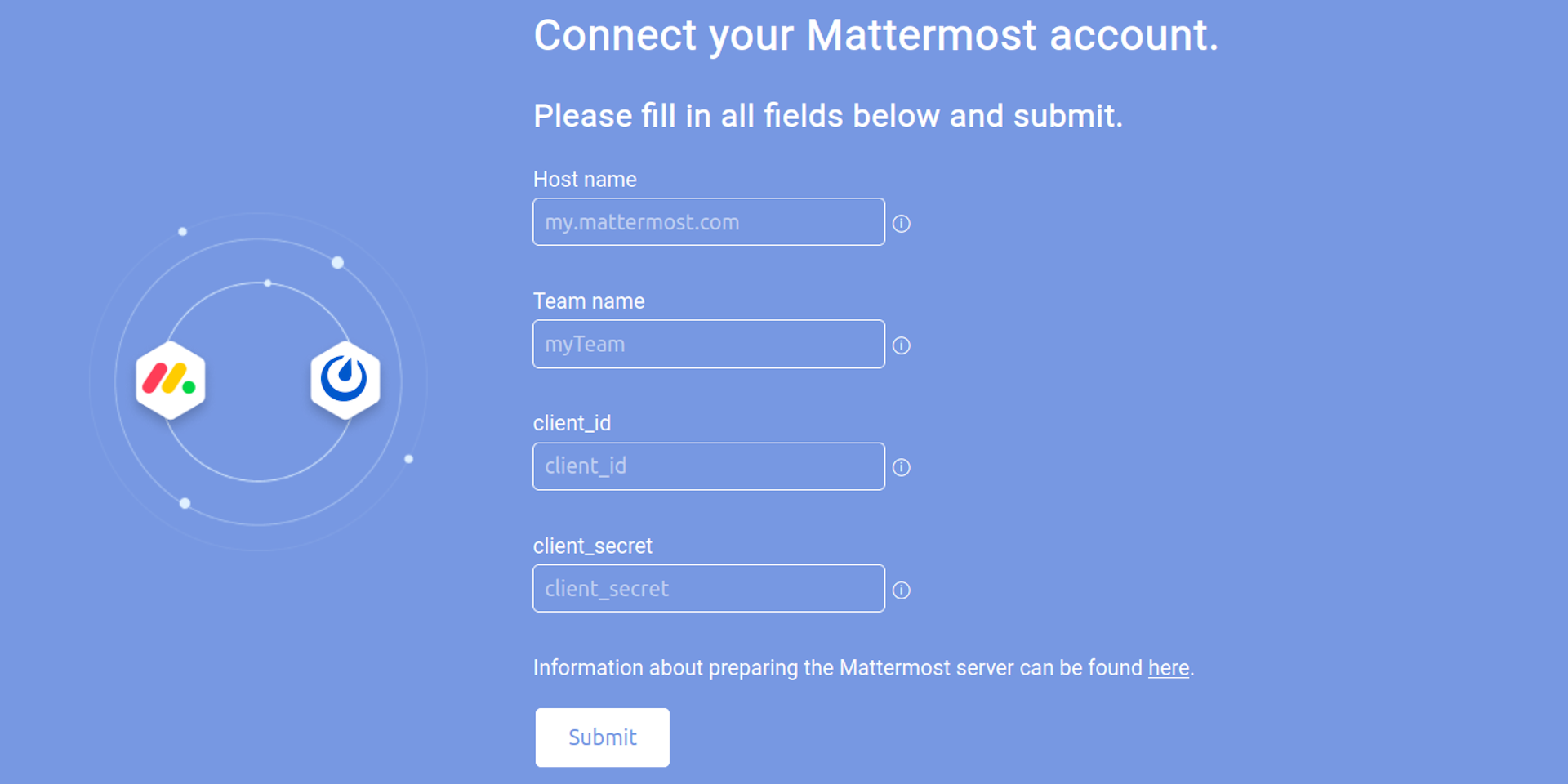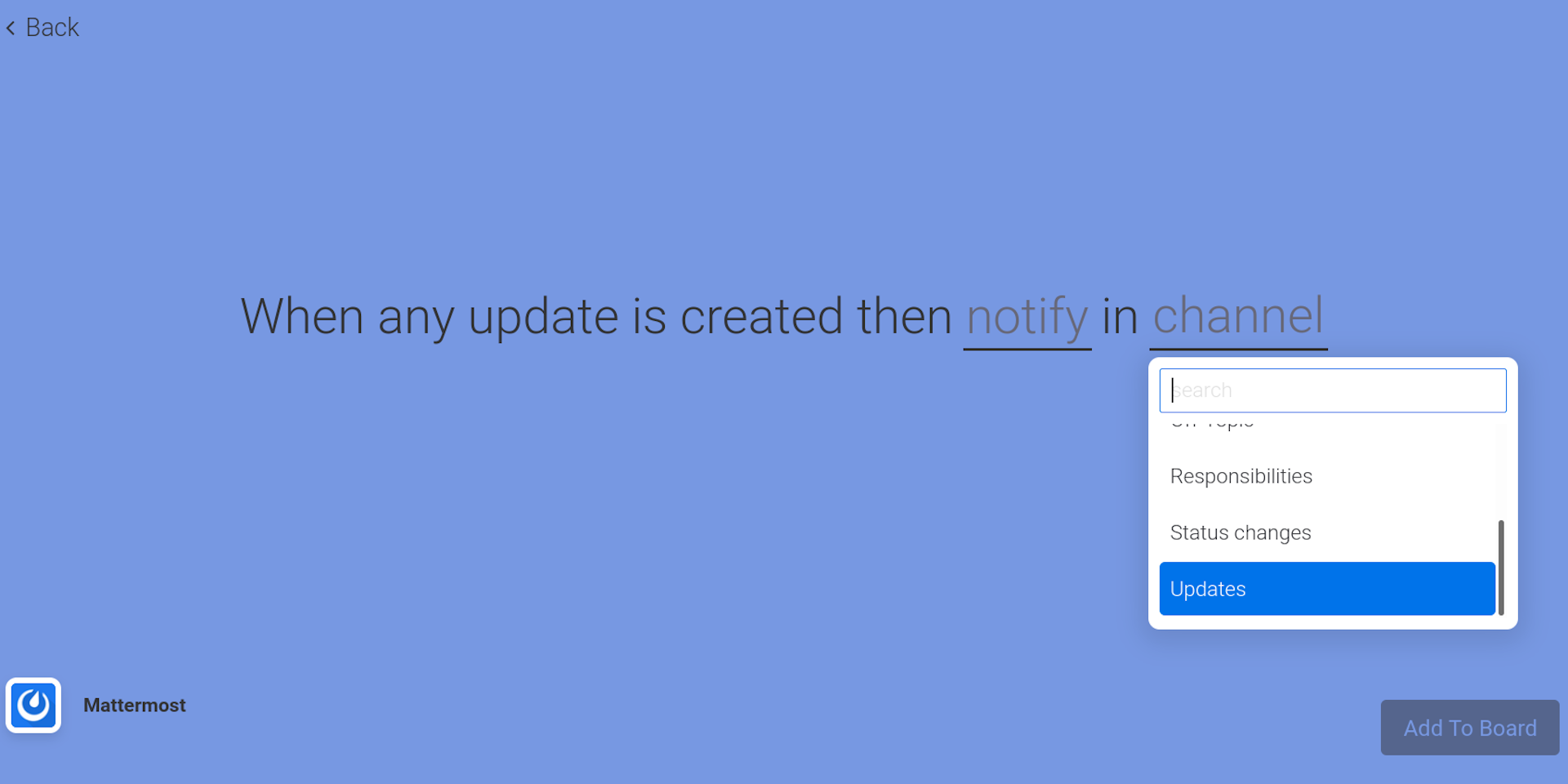How to use the Mattermost integration
1. Choose an integration
You have following integrations available:
- When date arrives then notify user/channel
- When date has passed then notify user/channel
- When person is assigned to column then notify user/channel
- When status changes then notify user/channel
- When any update is created then notify user/channel
- When an item is created then notify user/channel
- When column changes then notify user/channel
- When status changes to something then notify user/channel
- When status changes from something to something then notify user/channel
- When subitem status changes then notify user/channel
2. Provide the Mattermost server information (first time only)
Once you have chosen one and using the Mattermost integration the first time,
you will asked to provide information about the Mattermost server. Enter the following values:
- Mattermost server host name
- Team name
- client_id of OAuth2 application
- client_secret of OAuth2 application
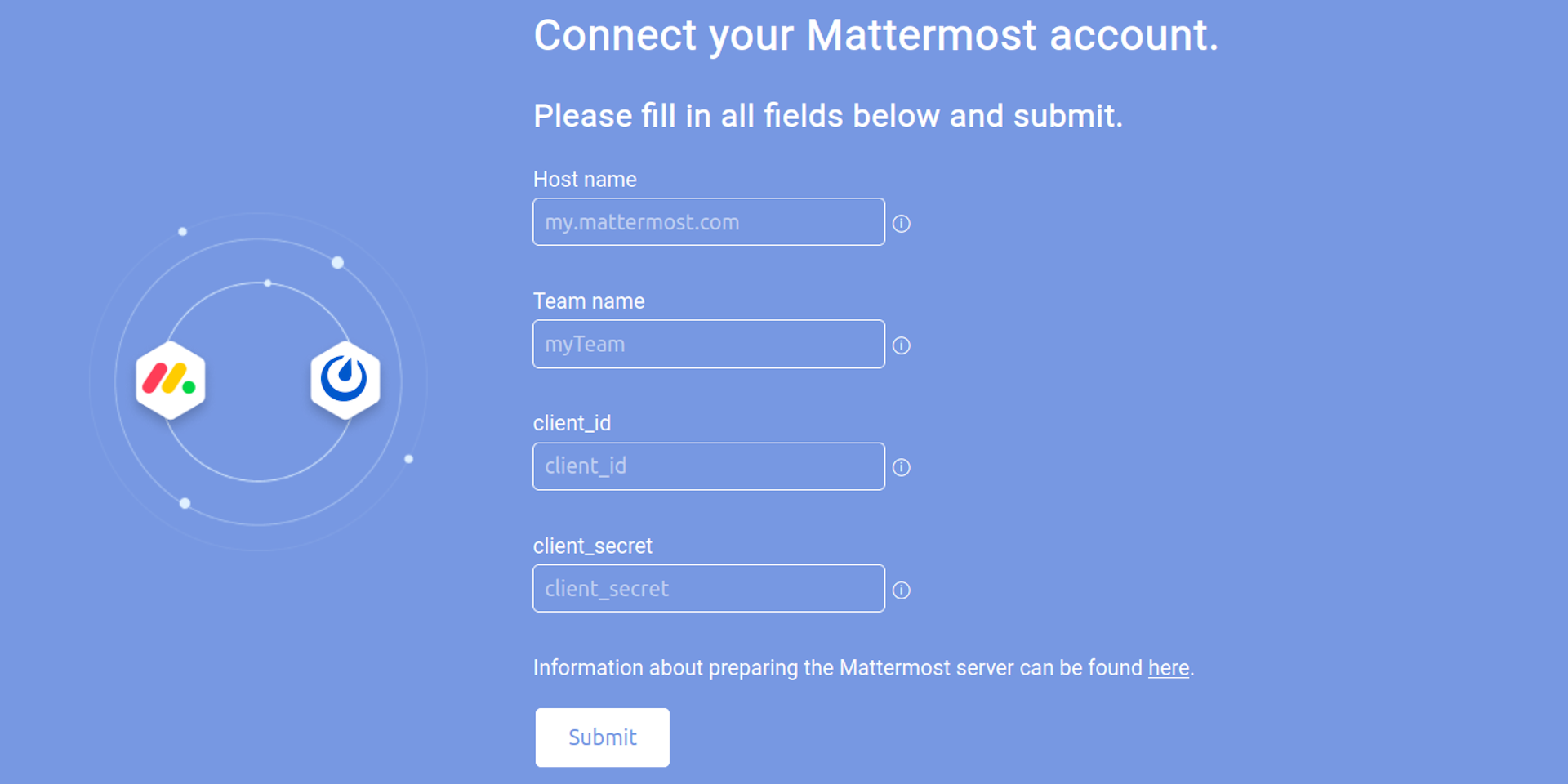
After submission of the data, you will be forwarded to the Mattermost server to login.
When successfully logged in, you may be asked to allow the integration to access your Mattermost user account. Once that done you can start using the selected integration.
Notes for the admin of the Mattermost server:
- You must create an OAuth 2.0 Application. Please refer to the documentation.
The Callback URL must be set to
https://mmmi.nyxophyl.club/mm/oauth/callback. Once created, you can provide the client_id and client_secret of the application.
IMPORTANT: Ensure that the token that is used to access the server does not expire. Goto System Console -> ENVIRONMENT -> Session lengths.
Set Extend session length with activity to true and adapt Session Length SSO (days) if needed.
In case the token of a certain user is expired (can be seen in the System Console -> Server Logs), the user may uninstall and install the app (but maybe loose all corresponding integrations) or contact me, so I can delete the token manually.
In both cases you have to run through the connection process afterwards (see chapter 2).
Notes about using the integration on shared boards:
- If many users are working on a shared board and you want to see notifications about changes done by them, each user must install the app and run through
the connection process beforehand.
3. Fill in the information needed for the integration
All integrations need at least:
- Message text to be sent
- Channel or user as receiver of the message
Message text
Just type the message that should be sent when a certain action is triggered. You can use the autopolulated fields to get content from the board in the message.
If you use an integration that triggers with an update, then you also may write {item.update} explicitly to see the update text in the message on the Mattermost server.
If you use an integration that triggers with a status change of a subitem, then you may only use Status and Person from the autopopulated fields.
If you want to see the content of other columns of the subitem, you have to write {item.<ColumnId>} explicitly in the message on the Mattermost server.
E.g. if the columnId is text_mkmraee4, then you have to add {item.text_mkmraee4} in the message.
Receiver
Each integration either sends the message to a user or a channel on the Mattemost server.
- user: select one of the list of available user in your team. You may also choose yourself e.g. for testing purpose.
- channel: you get a list of all channels which you are member of.
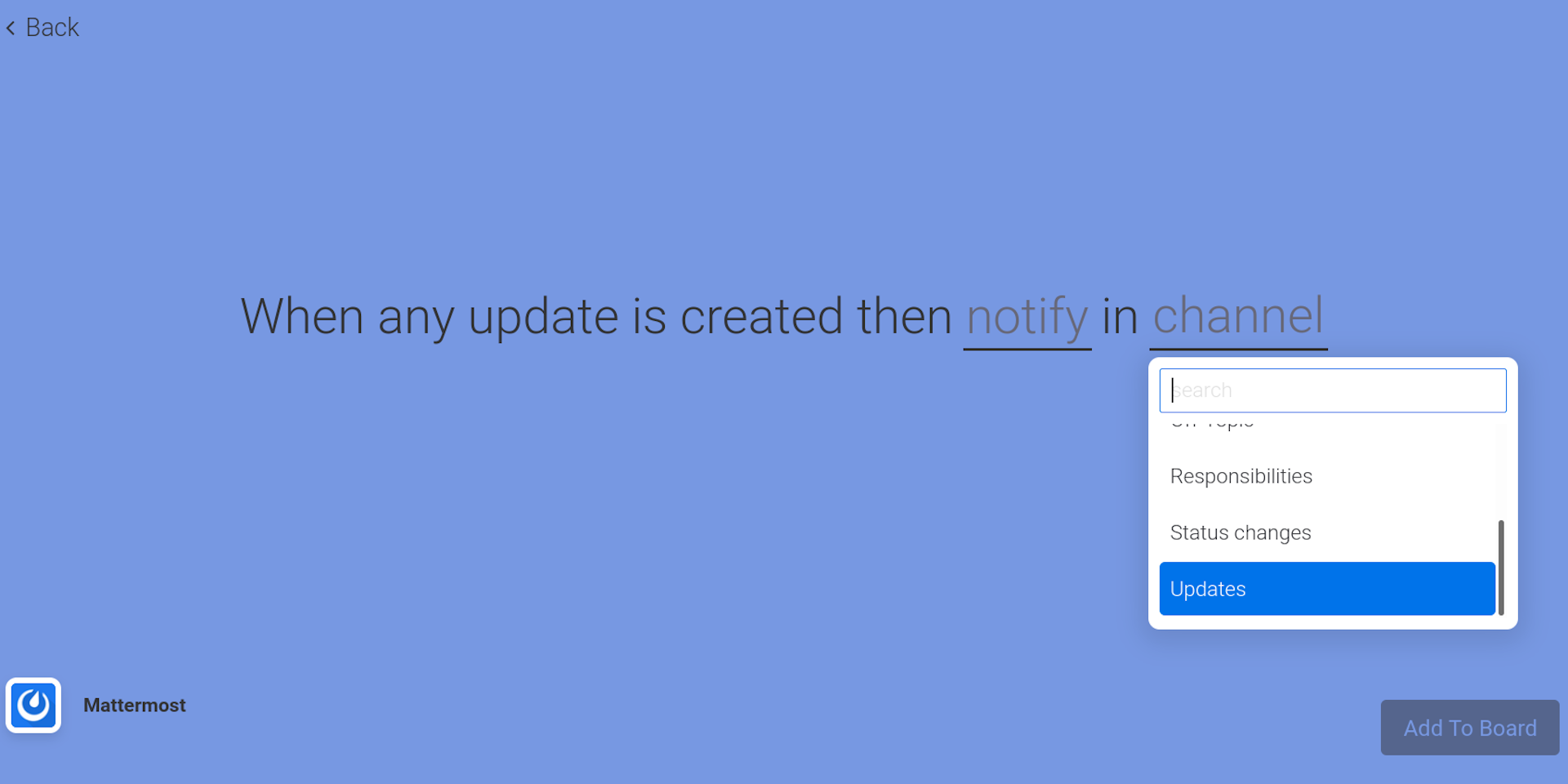
After providing all information of the integration and clicked on the button Add To Board, the integration is ready.
Have fun!